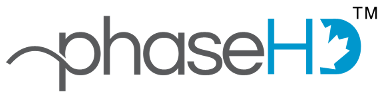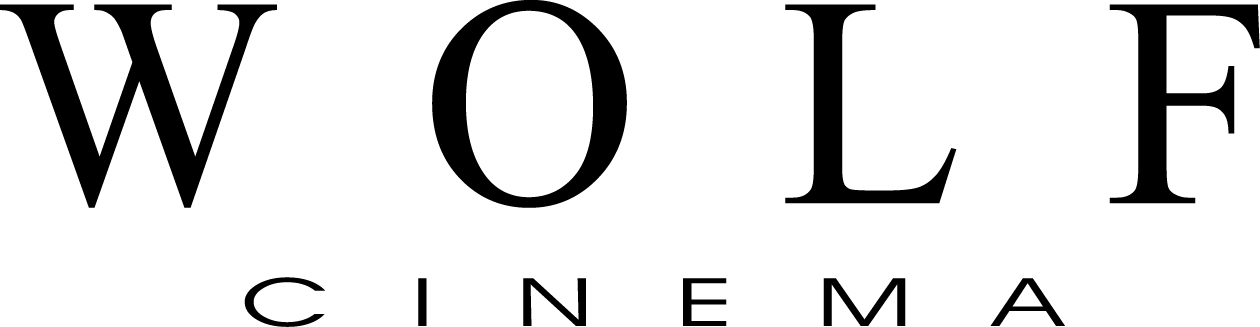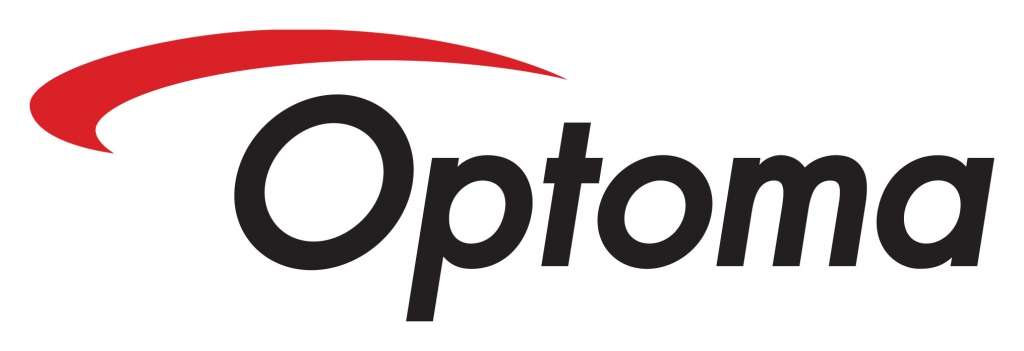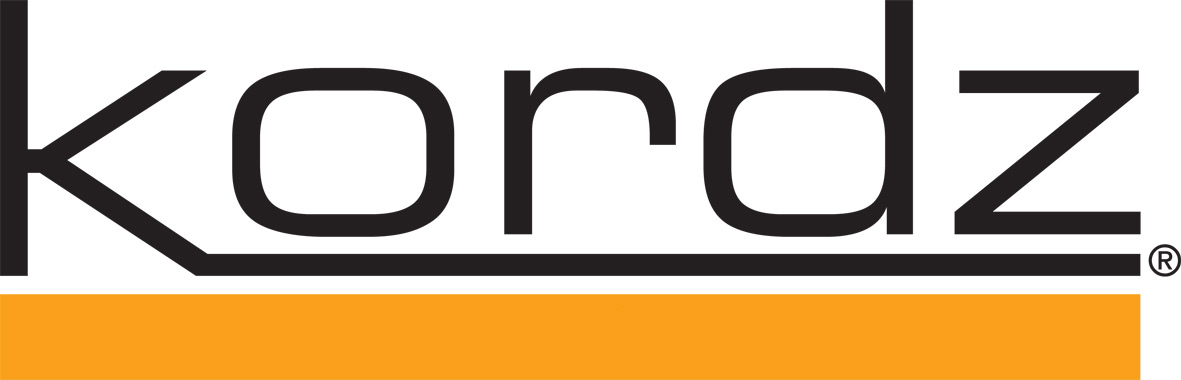Frequently Asked Questions
DVP 5000S
Most Asked
What is the difference between the DVP-5000S, DVP-5100CIE and DVP-5000?
The differences between the DVP products are listed here.
Does the DVP 5000S work with 4K?
No, the DVP 5000S will not pass 4K video. However, if you connect it prior to a 4K upscaler you will see a beneficial effect. We are working on 4K products, and 4K works very well in our lab. We believe that although 4K pictures can be stunning, they are still flat, and Darbee Visual Presence (DVP) fixes that. DVP goes Beyond Fidelity™ by adding depth cues that our optical environment does not provide, so it is a kind of computational imaging that is not just different in degree, but it is different in kind.
Where should I place the DVP 5000S in my setup?
The best place for the DVP 5000S is right before your display. That way, if you have a switcher or Audio/Video receiver, whatever the switcher selects will go through the DVP 5000S.
How do I get the DARBEE logo to turn off?
You can turn the DARBEE logo off by going to the On-screen Menu and selecting Settings --> Logo Properties --> Not Persistent.
Why can't I see any processing?
Make sure the cables are connected correctly and going in the right direction if they are directional cables. Then cycle the power (unplug and replug in the power cable).
What do the different lights on the DVP 5000S do?
The Red LED indicates the DVP 5000S has power.
The Green LED indicates the DVP 5000S has power and the board is working correctly.
The Blue LED indicates that the DVP 5000S is passing video.
How do I dim or turn off the LED lights?
You can easily dim or turn off the LEDs by going to the On-screen Menu and selecting Settings --> LED Brightness and then choosing Bright, Dimmer, Dimmest, or Off.
How do I know which version of software and firmware I have?
You can locate the software and firmware versions in the On-screen Menu, on the page named About.
What is the latest firmware?
The latest Code Versions are:
Software 2015.10.14 br /> Firmware 2015.09.17
What are the differences between the HiDef, Gaming, and Full Pop Modes?
We give you Viewing Mode options so that you can choose the effect that pleases you the most, given the broad video quality spectrum that you might encounter, ranging from pristine BluRay down to low-resolution web videos.
HiDef Mode has the most refined and artifact-free output. Video purists say that HiDef Mode with a Darbee Level below 60 improves even the best media rooms -- it's set-and-forget.
Gaming Mode provides a stronger enhancement and fairly strong artifact suppression. It's great for clean computer-generated video, such as games and animated movies.
Full Pop Mode gives the strongest depth and realism, but you may see some artifacts, especially on text.
Is it okay to leave my DVP 5000S plugged in all the time?
Yes. The DVP 5000S consumes less than five watts of power.
How do I turn the DVP 5000S off?
The DVP 5000S power may be turned off by unplugging the unit at the 5V barrel plug or at the wall plug. The DVP 5000S does not have a physical switch to cut the power.
If I unplug the DVP 5000S, will it remember my settings?
Yes, the settings are non-volatile.
What is the warranty for this product?
DarbeeVision, Inc. supports a 30 day 100% satisfaction guarantee, with 100% refund of purchase price (less shipping fees) if you are not satisfied with your purchase for any reason, and further warrants its products against defects in materials and workmanship for one year. If a defect is discovered, DarbeeVision will, at its option, repair or replace the product at no charge provided it is returned during the warranty period, with transportation charges prepaid, to DarbeeVision. See full warranty description here.
Installation
Where should I place the DVP 5000S in my setup?
The best place for the DVP 5000S is right before your display. That way, if you have a switcher or Audio/Video receiver, whatever the switcher selects will go through the DVP 5000S.
What kind of HDMI cables should I use? How long should they be?
Use an HDMI cable that works. We don’t see any correlation between price and interoperability. It has been claimed that HDMI cables that are less than six feet long may not provide consistent sync. We have plenty of customers who have replaced short HDMI cables with longer cables and the new longer cable fixed their HDMI sync issue. Cables that are longer than 20’ may not hold signal integrity as well.
What kind of IR Extender should I use?
This is the validated IR Extender we recommend: http://infrared-resources.com/Infrared-Receiver-Extender-Cable-for-HD/M/B002JSDHCY.htm
I'm using an Audio/Video receiver to switch multiple sources to my display. Where should I install the DVP 5000S?
It's best to install the DVP 5000S between the output of your AVR and the input of your display. If this gives you problems displaying any of the devices at the input to your AVR, then you can perform a test to determine why this might be. The test is to connect one single source device at a time directly to the input of the DVP 5000S, without using the AVR. Leave the DVP 5000S's output connected directly to the input of your display. This test will identify particular individual devices that may have an HDMI incompatibility problem. Please notify us what you find and we will endeavor to fix it.
Should I have my equipment calibrated before or after I install the DVP 5000S?
Calibrate and then add the DVP 5000S. The DVP 5000S will not affect your color, brightness, contrast, or gamma settings for the calibration.
I have a device with a DVI plug instead of HDMI. Can I still use it?
Yes, HDMI is compatible with DVI. You merely need to buy an HDMI-to-DVI adapter.
Can I use the DVP 5000S to drive two or more displays at the same time?
You can use one DVP 5000S to process video for two different displays, if you have an HDMI 1.4 or 1.3 compliant splitter.
Can I use the DVP 5000S with two or more sources?
Yes, if you have and HDMI switcher or an Audio/Video Receiver with an HDMI output. Just connect the HDMI output from the switcher or receiver to the DVP 5000S's HDMI Input, and connect the DVP 5000S’s output to the input of your display.
Can I daisy-chain two or more DVP 5000S' in series? =What is the effect?
You can daisy-chain two or more DVP 5000S' and you will notice a compounding effect. Most likely you will use a reduced setting for each DVP 5000S.
Operation
How do I get the DARBEE logo to turn off?
You can turn the DARBEE logo off by going to the On-screen Menu and selecting Settings --> Logo Properties --> Not Persistent.
I don't see any difference in the image when using the DVP 5000S. What should I do?
First of all, be sure you're looking at a picture that has enough visual content for the DVP 5000S to work with. Also, it might be helpful to look at slow-moving or still video so you are not distracted by fast motion. Put the DVP 5000S in Full Pop Mode and set the Darbee Level to 100% in order to get a strong effect. Then toggle the Darbee effect on and off to see the difference in place. You can also use the Demo Mode. Wiping back and forth is most effective, especially on a still image.
Is it okay to leave my DVP 5000S plugged in all the time?
Yes. The DVP 5000S consumes less than five watts of power.
How do I turn the DVP 5000S off?
The DVP 5000S power may be turned off by unplugging the unit at the 5V barrel plug or at the wall plug. The DVP 5000S does not have a physical switch to cut the power.
If I unplug the DVP 5000S, will it remember my settings?
Yes, the settings are non-volatile.
What do the different lights on the DVP 5000S do?
The Red LED indicates the DVP 5000S has power.
The Green LED indicates the processor chip is working.
The Blue LED indicates that the DVP 5000S is passing video.
How do I dim or turn off the LED lights?
You can easily dim or turn off the LEDs by going to the On-screen Menu and selecting Settings --> LED Brightness and then choosing Bright, Dimmer, Dimmest, or Off. The blinking green LED cannot be dimmed, but you can turn it off by also turning off the other LEDs.
What does the Demo Mode do?
Demo Mode allows the user to compare the source video to the DVP-processed output on a single TV. There are two demo modes: Split Screen and Wipe.
Split Screen Mode can be used to compare the source to the DVP-enhanced video in a side-by-side fashion, and we recommend using it on frames of video that have somewhat symmetrical content.
Wipe Mode is like seeing your windshield wiper push water off the windshield. This mode allows you to see the difference in a dynamic manner.
You can also swap the source and output image in place, by toggling the Darbee On/Off button.
What are the differences between the HiDef, Gaming, and Full Pop Modes?
We give you Viewing Mode options so that you can choose the effect that pleases you the most, given the broad video quality spectrum that you might encounter, ranging from pristine BluRay down to low-resolution web videos.
HiDef Mode has the most refined and artifact-free output. Video purists say that HiDef Mode with a Darbee Level below 60 improves even the best media rooms -- it's set-and-forget.
Gaming Mode provides a stronger enhancement and fairly strong artifact suppression. It's great for clean computer-generated video, such as games and animated movies.
Full Pop Mode gives the strongest depth and realism, but you may see some artifacts, especially on text.
Should I have my equipment calibrated before or after I install the DVP 5000S?
Calibrate and then add the DVP 5000S. The DVP 5000S will not affect your color, brightness, contrast, or gamma settings for the calibration.
Is the DVP 5000S compatible with Audio Return Channel (ARC) or High-Speed Ethernet Channel (HEC)?
Not in the current version.
What is the processing delay? Does it change when all processing is disabled except for the DVP 5000S?
The processing delay is negligible, so audio needs no delay to avoid lip-sync issues. 1080p60 video has a total throughput delay of 100 microseconds, and 480p24 has a delay of 400 microseconds. The delay depends on the video resolution, and not on any user settings.
Does the DVP 5000S process audio?
No, audio internally bypasses all processing untouched.
I have a device with a DVI plug instead of HDMI. Can I still use it?
Yes, HDMI is compatible with DVI. You merely need to buy an HDMI-to-DVI adapter.
Can I use the DVP 5000S to drive two or more displays at the same time?
You can use one DVP 5000S to process video for two different displays, if you have an HDMI 1.4 or 1.3 compliant splitter.
Why can the Darbee Level go above 100% to 120%?
For those of you who really want to maximize the effect and don't mind too much of a good thing, we gave you a little more headroom. Be cautious -- Darbee Level settings that are too high can make the picture look unnatural.
Can I use the DVP 5000S with two or more sources?
Yes, if you have an HDMI switcher or an Audio/Video Receiver with an HDMI output. Just connect the HDMI output from the switcher or receiver to the DVP 5000S's HDMI Input, and connect the DVP 5000S's output to the input of your display.
Can I daisy-chain two or more DVP 5000S' in series? What is the effect?
You can daisy-chain two or more DVP 5000S' and you will notice a compounding effect. Most likely you will use a reduced setting for each DVP 5000S.
Can I operate all of the DVP 5000S's features either from the remote control or using the four buttons on the case?
Yes, all features are available either way, although the remote control is more convenient because it has eight buttons, so you can bypass the menu system for common operations.
Why does my screen flash when the DVP 5000S is connected?
Screen flashes most likely result from color space mismatches. Turning off Deep Color processing in your video source device and display device may help eliminate random flashes.
Why does my DVP 5000S spontaneously reset to factory defaults? How do I fix it?
This is a bug that DarbeeVision is looking into and will release a patch for, if the cause can be determined.
What do I do when I get this message? HD protection mode of your repeater has been compromised; output may not be available to all sources.
HDMI is very complex and not all devices are 100% compliant. If you get this message, one of your source or repeater devices has been detected as non-compliant for HDMI.
Several Comcast customers have found that by exchanging the DCX 3200 Comcast box with a DCX 3510, everything worked fine.
Is the DVP 5000S reprogrammable? How do I learn about updates and upgrades? Where do I send my DVP 5000S to be updated?
At DarbeeVision, we take customer support seriously. That’s why we make our products reprogrammable.
If we discover a “bug” in our software, we will fix it for free. All you need to do is register on our website, and we will send you notification of the fix. If your unit needs an update, send it to us and we will fix it.
If we make a substantial upgrade to a product, we will notify you and describe the upgrade. If you choose to upgrade your product, you will be charged for the upgrade. Be sure to register on our website so we can let you know of these upgrades.
If you have not already registered on our website, you may do so here.
You must send your DVP 5000S to DarbeeVision headquarters to be reprogrammed. The shipping address is:
DarbeeVision, Inc.
1073 N. Batavia Street, Suite A
Orange, CA 92867
How do I know which version of software and firmware I have?
You can locate the software and firmware versions in the On-screen Menu, on the page named About.
What is the latest firmware?
The latest Code Versions are:
Software 2015.10.14 br /> Firmware 2015.09.17
Product Detail
What do the different lights on the DVP 5000S do?
The Red LED indicates the DVP 5000S has power.
The Green LED indicates the processor chip is working.
The Blue LED indicates that the DVP 5000S is passing video.
How do I dim or turn off the LED lights?
You can easily dim or turn off the LEDs by going to the On-screen Menu and selecting Settings --> LED Brightness and then choosing Bright, Dimmer, Dimmest, or Off. The blinking green LED cannot be dimmed, but you can turn it off by also turning off the other LEDs.
What does the Demo Mode do?
Demo Mode allows the user to compare the source video to the DVP-processed output on a single TV. There are two demo modes: Split Screen and Wipe.
Split Screen Mode can be used to compare the source to the DVP-enhanced video in a side-by-side fashion, and we recommend using it on frames of video that have somewhat symmetrical content.
Wipe Mode is like seeing your windshield wiper push water off the windshield. This mode allows you to see the difference in a dynamic manner.
You can also swap the source and output image in place, by toggling the Darbee On/Off button.
Does the DVP 5000S still process the image if I set the Darbee Level to zero? Would I then get the same image that I would see if the DVP 5000S were not in the chain?
If you set the Darbee Level to zero, the DVP 5000S simply passes the input to the output untouched, so, yes, you will then see the exact original image. In fact, toggling the Darbee button on and off is an excellent way to compare the effect of Darbee Visual Presence in-place on a single screen.
What are the differences between the HiDef, Gaming, and Full Pop Modes?
We give you Viewing Mode options so that you can choose the effect that pleases you the most, given the broad video quality spectrum that you might encounter, ranging from pristine BluRay down to low-resolution web videos.
HiDef Mode has the most refined and artifact-free output. Video purists say that HiDef Mode with a Darbee Level below 60 improves even the best media rooms -- it's set-and-forget.
Gaming Mode provides a stronger enhancement and fairly strong artifact suppression. It's great for clean computer-generated video, such as games and animated movies.
Full Pop Mode gives the strongest depth and realism, but you may see some artifacts, especially on text.
Is the DVP 5000S HDMI 1.4 compatible?
The DVP 5000S is HDMI 1.4 compliant, and will work with 3D video. However, the optional Audio Return Channel (ARC) and High-Speed Ethernet Channel (HEC) have not been implemented in the current version.
Will the DVP 5000S work with HDMI 1.3?
Yes, HDMI 1.4 is fully backward-compatible with HDMI 1.3.
Is the DVP 5000S compatible with Audio Return Channel (ARC) or High-Speed Ethernet Channel (HEC)?
Not in the current version.
What is the processing delay? Does it change when all processing is disabled except for the DVP 5000S?
The processing delay is negligible, so audio needs no delay to avoid lip-sync issues. 1080p60 video has a total throughput delay of 100 microseconds, and 480p24 has a delay of 400 microseconds. The delay depends on the video resolution, and not on any user settings.
Does the DVP 5000S process audio?
No, audio internally bypasses all processing untouched.
Why can the Darbee Level go above 100% to 120%?
For those of you who really want to maximize the effect and don't mind too much of a good thing, we gave you a little more headroom. Be cautious -- Darbee Level settings that are too high can make the picture look unnatural.
Is the DVP 5000S reprogrammable? How do I learn about updates and upgrades? Where do I send my DVP 5000S to be updated?
At DarbeeVision, we take customer support seriously. That’s why we make our products reprogrammable.
If we discover a “bug” in our software, we will fix it for free. All you need to do is register on our website, and we will send you notification of the fix. If your unit needs an update, send it to us and we will fix it.
If we make a substantial upgrade to a product, we will notify you and describe the upgrade. If you choose to upgrade your product, you will be charged for the upgrade. Be sure to register on our website so we can let you know of these upgrades.
If you have not already registered on our website, you may do so here.
You must send your DVP 5000S to DarbeeVision headquarters to be reprogrammed. The shipping address is:
DarbeeVision, Inc.
1073 N. Batavia Street, Suite A
Orange, CA 92867
How do I know which version of software and firmware I have?
You can locate the software and firmware versions in the On-screen Menu, on the page named About.
What is the latest firmware? What issues does the latest version address?
The latest Code Versions are:
Software 2015.10.14 br /> Firmware 2015.09.17
Technical Support
How do I get the DARBEE logo to turn off?
You can turn the DARBEE logo off by going to the On-screen Menu and selecting Settings --> Logo Properties --> Not Persistent.
I don't see any difference in the image when using the DVP 5000S. What should I do?
First of all, be sure you're looking at a picture that has enough visual content for the DVP 5000S to work with. Also, it might be helpful to look at slow-moving or still video so you are not distracted by fast motion. Put the DVP 5000S in Full Pop Mode and set the Darbee Level to 100% in order to get a strong effect. Then toggle the Darbee effect on and off to see the difference in place. You can also use the Demo Mode. Wiping back and forth is most effective, especially on a still image.
Is it okay to leave my DVP 5000S plugged in all the time?
Yes. The DVP 5000S consumes less than five watts of power.
How do I turn the DVP 5000S off?
The DVP 5000S power may be turned off by unplugging the unit at the 5V barrel plug or at the wall plug. The DVP 5000S does not have a physical switch to cut the power.
If I unplug the DVP 5000S, will it remember my settings?
Yes, the settings are non-volatile.
How do I dim or turn off the LED lights?
You can easily dim or turn off the LEDs by going to the On-screen Menu and selecting Settings --> LED Brightness and then choosing Bright, Dimmer, Dimmest, or Off. The blinking green LED cannot be dimmed, but you can turn it off by also turning off the other LEDs.
Is the DVP 5000S HDMI 1.4 compatible?
The DVP 5000S is HDMI 1.4 compliant, and will work with 3D video. However, the optional Audio Return Channel (ARC) and High-Speed Ethernet Channel (HEC) have not been implemented in the current version.
Will the DVP 5000S work with HDMI 1.3?
Yes, HDMI 1.4 is fully backward-compatible with HDMI 1.3.
Is the DVP 5000S compatible with Audio Return Channel (ARC) or High-Speed Ethernet Channel (HEC)?
Not in the current version.
What is the processing delay? Does it change when all processing is disabled except for the DVP 5000S?
The processing delay is negligible, so audio needs no delay to avoid lip-sync issues. 1080p60 video has a total throughput delay of 100 microseconds, and 480p24 has a delay of 400 microseconds. The delay depends on the video resolution, and not on any user settings.
Does the DVP 5000S process audio?
No, audio internally bypasses all processing untouched.
Why does my screen flash when the DVP 5000S is connected?
Screen flashes most likely result from color space mismatches. Turning off Deep Color processing in your video source device and display device may help eliminate random flashes.
Why does my DVP 5000S spontaneously reset to factory defaults? How do I fix it?
This is a bug that DarbeeVision is looking into and will release a patch for, if the cause can be determined.
What do I do when I get this message? HD protection mode of your repeater has been compromised; output may not be available to all sources.
HDMI is very complex and not all devices are 100% compliant. If you get this message, one of your source or repeater devices has been detected as non-compliant for HDMI.
Several Comcast customers have found that by exchanging the DCX 3200 Comcast box with a DCX 3510, everything worked fine.
I'm using an Audio/Video receiver to switch multiple sources to my display. Where should I install the DVP 5000S?
It's best to install the DVP 5000S between the output of your AVR and the input of your display. If this gives you problems displaying any of the devices at the input to your AVR, then you can perform a test to determine why this might be. The test is to connect one single source device at a time directly to the input of the DVP 5000S, without using the AVR. Leave the DVP 5000S's output connected directly to the input of your display. This test will identify particular individual devices that may have an HDMI incompatibility problem. Please notify us what you find and we will endeavor to fix it.
Is the DVP 5000S reprogrammable? How do I learn about updates and upgrades? Where do I send my DVP 5000S to be updated?
At DarbeeVision, we take customer support seriously. That’s why we make our products reprogrammable.
If we discover a “bug” in our software, we will fix it for free. All you need to do is register on our website, and we will send you notification of the fix. If your unit needs an update, send it to us and we will fix it.
If we make a substantial upgrade to a product, we will notify you and describe the upgrade. If you choose to upgrade your product, you will be charged for the upgrade. Be sure to register on our website so we can let you know of these upgrades.
If you have not already registered on our website, you may do so here.
You must send your DVP 5000S to DarbeeVision headquarters to be reprogrammed. The shipping address is:
DarbeeVision, Inc.
1073 N. Batavia Street, Suite A
Orange, CA 92867
What is the latest firmware? What issues does the latest version address?
The latest Code Versions are:
Software 2015.10.14 br /> Firmware 2015.09.17
I have a question that isn’t listed in the FAQ. What should I do?
If your unit is not working correctly, you can fill out a Trouble Ticket here. A Technical Support Specialist will be in touch with you as soon as possible.
You can also contact support@darbeevision.com with any questions that have not been answered in the FAQs.
DVP Technology
Does the DVP 5000S or the Darblet work with 4K?
Neither the DVP 5000S nor the Darblet pass 4K video. However, if you connect them prior to a 4K upscaler you will see a beneficial effect. We are working on 4K products, and 4K works very well in our lab. We believe that although 4K pictures can be stunning, they are still flat, and Darbee Visual Presence (DVP) fixes that. DVP goes Beyond Fidelity™ by adding depth cues that our optical environment does not provide, so it is a kind of computational imaging that is not just different in degree, but it is different in kind.
How is DVP different from a contrast filter, color enhancer, or sharpener?
DVP does not affect the image in a global fashion and will not cause most of the typical image artifacts and degradations that are common to contrast, color, or sharpening filters. DVP will not change the gamma, and will not ring edges. DVP conditionally modifies the luminance of individual pixels. It never changes the hue of a color, although it may modify the chroma saturation to follow luminance changes appropriately (so that red does not become pink, for instance).
How does the DVP 5000S affect global contrast, gamma and colors?
The DVP 5000S will not affect global fidelity parameters that are typically calibrated.
What is the processing delay? Does it change when all processing is disabled except for the DVP 5000S?
The processing delay is negligible, so audio needs no delay to avoid lip-sync issues. 1080p60 video has a total throughput delay of 100 microseconds, and 480p24 has a delay of 400 microseconds. The delay depends on the video resolution, and not on any user settings.
Does the DVP 5000S process audio?
No, audio internally bypasses all processing untouched.
Does the DVP 5000S still process the image if I set the Darbee Level to zero? Would I then get the same image that I would see if the DVP 5000S were not in the chain?
If you set the Darbee Level to zero, the DVP 5000S simply passes the input to the output untouched, so, yes, you will then see the exact original image. In fact, toggling the Darbee button on and off is an excellent way to compare the effect of Darbee Visual Presence in-place on a single screen.
Why can the Darbee Level go above 100% to 120%?
For those of you who really want to maximize the effect and don't mind too much of a good thing, we gave you a little more headroom. Be cautious -- Darbee Level settings that are too high can make the picture look unnatural.
Is the DVP 5000S HDMI 1.4 compatible?
The DVP 5000S is HDMI 1.4 compliant, and will work with 3D video. However, the optional Audio Return Channel (ARC) and High-Speed Ethernet Channel (HEC) have not been implemented in the current version.
Will the DVP 5000S work with HDMI 1.3?
Yes, HDMI 1.4 is fully backward-compatible with HDMI 1.3.
How do I know which version of software and firmware I have?
You can locate the software and firmware versions in the On-screen Menu, on the page named About.
Is Darbee Visual Presence (DVP) technology available to be built into other products or chips?
Yes, we encourage and happily support those who would like to offer their own private-label accessory products, or who would like to incorporate DVP into their own consumer electronics or professional products. We also make DVP intellectual property available for direct integration into silicon chips.
DVP 5100CIE
What is the difference between the DVP-5100, DVP-5000 and DVP-4000?
The differences between the DVP products are listed here.
What is phaseHD?
phaseHD’s award-winning (Best New Product, CEDIA 2013) technology makes interoperability issues with HDMI a thing of the past. phaseHD acts as a repeater device, improving interoperability with a clean signal, and more than doubling the throw distance provided by other cables.
What sets phaseHD's technology apart from the competition is that it uses a dedicated transmitter and receiver module to control the low and high speed signals on both ends of the cable. The receiver leverages phaseHD's adaptive restoration circuit which takes into account the source signal, data rate and cable length (up to a maximum of 50m 26AWG for 1080p60) and applies the correct amount of gain to maximize overall performance. This ensures compliance with native HDMI cables of any type and length.
Is the DVP 5100 field upgradeable? How do I get upgrades?
Coming Soon!!
Does the 5100 work with 4K?
The 5100 does not pass 4K video. However, if you connect it prior to a 4K upscaler you will see a beneficial effect. We are working on 4K products, and 4K works very well in our lab. We believe that although 4K pictures can be stunning, they are still flat, and Darbee Visual Presence (DVP) fixes that. DVP goes Beyond Fidelity™ by adding depth cues that our optical environment does not provide, so it is a kind of computational imaging that is not just different in degree, but it is different in kind.
Where should I place the 5100 in my setup?
The best place for the 5100 is right before your display. That way, if you have a switcher or Audio/Video receiver, whatever the switcher selects will go through the 5100.
How do I get the Darbee logo to turn off?
You can turn the DARBEE logo off by going to the On-screen Menu and selecting Settings --> Logo Properties --> Not Persistent.
Should I have my equipment calibrated before I install the 5100?
Calibrate and then add the 5100. The 5100 will not affect your color, brightness, contrast, sharpness or gamma settings for the calibration.
Why does my screen flash when the 5100 is connected?
Screen flashes most likely result from color space mismatches. Turning off Deep Color processing in your video source device and display device may help eliminate random flashes.
What is the difference between the HiDef, Gaming and Full Pop Modes?
We give you Viewing Mode options so that you can choose the effect that pleases you the most, given the broad video quality spectrum that you might encounter, ranging from pristine BluRay down to low-resolution web videos.
HiDef Mode has the most refined and artifact-free output. Video purists say that HiDef Mode with a Darbee Level below 60 improves even the best media rooms -- it's set-and-forget.
Gaming Mode provides a stronger enhancement and fairly strong artifact suppression. It's great for clean computer-generated video, such as games and animated movies.
Full Pop Mode gives the strongest depth and realism, but you may see some artifacts, especially on text.
What is the warranty for this product?
DarbeeVision, Inc. supports a 30 day 100% satisfaction guarantee, with 100% refund of purchase price (less shipping fees) if you are not satisfied with your purchase for any reason, and further warrants its products against defects in materials and workmanship for one year. If a defect is discovered, DarbeeVision will, at its option, repair or replace the product at no charge provided it is returned during the warranty period, with transportation charges prepaid, to DarbeeVision. See full warranty description here.
DVP 5000
Most Asked
Does the Darblet or the Cobalt work with 4K?
Neither the Darblet nor the Cobalt pass 4K video. However, if you connect them prior to a 4K upscaler you will see a beneficial effect. We are working on 4K products, and 4K works very well in our lab. We believe that although 4K pictures can be stunning, they are still flat, and Darbee Visual Presence (DVP) fixes that. DVP goes Beyond Fidelity™ by adding depth cues that our optical environment does not provide, so it is a kind of computational imaging that is not just different in degree, but it is different in kind.
Where should I place the Darblet in my setup?
The best place for the Darblet is right before your display. That way, if you have a switcher or Audio/Video receiver, whatever the switcher selects will go through the Darblet.
How do I get the DARBEE logo to turn off?
You can turn the DARBEE logo off by going to the On-screen Menu and selecting Settings --> Logo Properties --> Not Persistent.
What do the different lights on the Darblet do?
The Red LED indicates the Darblet has power.
The Blinking Green LED indicates the processor chip is working.
The Blue LED indicates that the Darblet is passing video.
How do I dim or turn off the LED lights?
You can easily dim or turn off the LEDs by going to the On-screen Menu and selecting Settings --> LED Brightness and then choosing Bright, Dimmer, Dimmest, or Off. The blinking green LED cannot be dimmed, but you can turn it off by also turning off the other LEDs.
Should I have my equipment calibrated before or after I install the Darblet?
Calibrate and then add the Darblet. The Darblet will not affect your color, brightness, contrast, or gamma settings for the calibration.
How do I know which version of software and firmware I have?
You can locate the software and firmware versions in the On-screen Menu, on the page named About.
What is the latest firmware? What issues does the latest version address?
The latest version of code for the Darblet fixes a color space conversion issue. Now the Darblet will accept any color space and output the same, despite the fact that it processes YCbCr 4:4:4 internally.
The latest Code Versions (for all Darblets shipped since August 1, 2012) are:
Software 2.8.2214br /> Firmware 1.3.21 (This will be updated)
Why does my screen flash when the Darblet is connected?
Screen flashes most likely result from color space mismatches. Turning off Deep Color processing in your video source device and display device may help eliminate random flashes.
What are the differences between the HiDef, Gaming, and Full Pop Modes?
We give you Viewing Mode options so that you can choose the effect that pleases you the most, given the broad video quality spectrum that you might encounter, ranging from pristine BluRay down to low-resolution web videos.
HiDef Mode has the most refined and artifact-free output. Video purists say that HiDef Mode with a Darbee Level below 60 improves even the best media rooms -- it's set-and-forget.
Gaming Mode provides a stronger enhancement and fairly strong artifact suppression. It's great for clean computer-generated video, such as games and animated movies.
Full Pop Mode gives the strongest depth and realism, but you may see some artifacts, especially on text.
Is it okay to leave my Darblet plugged in all the time?
Yes. The Darblet consumes less than five watts of power.
How do I turn the Darblet off?
The Darblet power may be turned off by unplugging the unit at the 5V barrel plug or at the wall plug. The Darblet does not have a physical switch to cut the power.
If I unplug the Darblet, will it remember my settings?
Yes, the settings are non-volatile.
What is the warranty for this product?
DarbeeVision, Inc. supports a 30 day 100% satisfaction guarantee, with 100% refund of purchase price (less shipping fees) if you are not satisfied with your purchase for any reason, and further warrants its products against defects in materials and workmanship for one year. If a defect is discovered, DarbeeVision will, at its option, repair or replace the product at no charge provided it is returned during the warranty period, with transportation charges prepaid, to DarbeeVision. See full warranty description here.
Installation
Where should I place the Darblet in my setup?
The best place for the Darblet is right before your display. That way, if you have a switcher or Audio/Video receiver, whatever the switcher selects will go through the Darblet.
What kind of HDMI cables should I use? How long should they be?
Use an HDMI cable that works. We don’t see any correlation between price and interoperability. It has been claimed that HDMI cables that are less than six feet long may not provide consistent sync. We have plenty of customers who have replaced short HDMI cables with longer cables and the new longer cable fixed their HDMI sync issue. Cables that are longer than 20’ may not hold signal integrity as well.
What kind of IR Extender should I use?
This is the validated IR Extender we recommend: http://infrared-resources.com/Infrared-Receiver-Extender-Cable-for-HD/M/B002JSDHCY.htm
I'm using an Audio/Video receiver to switch multiple sources to my display. Where should I install the Darblet?
It's best to install the Darblet between the output of your AVR and the input of your display. If this gives you problems displaying any of the devices at the input to your AVR, then you can perform a test to determine why this might be. The test is to connect one single source device at a time directly to the input of the Darblet, without using the AVR. Leave the Darblet's output connected directly to the input of your display. This test will identify particular individual devices that may have an HDMI incompatibility problem. Please notify us what you find and we will endeavor to fix it.
Should I have my equipment calibrated before or after I install the Darblet?
Calibrate and then add the Darblet. The Darblet will not affect your color, brightness, contrast, or gamma settings for the calibration.
I have a device with a DVI plug instead of HDMI. Can I still use it?
Yes, HDMI is compatible with DVI. You merely need to buy an HDMI-to-DVI adapter.
Can I use the Darblet to drive two or more displays at the same time?
You can use one Darblet to process video for two different displays, if you have an HDMI 1.4 or 1.3 compliant splitter.
Can I use the Darblet with two or more sources?
Yes, if you have and HDMI switcher or an Audio/Video Receiver with an HDMI output. Just connect the HDMI output from the switcher or receiver to the Darblet's HDMI Input, and connect the Darblet’s output to the input of your display.
Can I daisy-chain two or more Darblets in series? =What is the effect?
You can daisy-chain two or more Darblets and you will notice a compounding effect. Most likely you will use a reduced setting for each Darblet.
Operation
How do I get the DARBEE logo to turn off?
You can turn the DARBEE logo off by going to the On-screen Menu and selecting Settings --> Logo Properties --> Not Persistent.
I don't see any difference in the image when using the Darblet. What should I do?
First of all, be sure you're looking at a picture that has enough visual content for the Darblet to work with. Also, it might be helpful to look at slow-moving or still video so you are not distracted by fast motion. Put the Darblet in Full Pop Mode and set the Darbee Level to 100% in order to get a strong effect. Then toggle the Darbee effect on and off to see the difference in place. You can also use the Demo Mode. Wiping back and forth is most effective, especially on a still image.
Is it okay to leave my Darblet plugged in all the time?
Yes. The Darblet consumes less than five watts of power.
How do I turn the Darblet off?
The Darblet power may be turned off by unplugging the unit at the 5V barrel plug or at the wall plug. The Darblet does not have a physical switch to cut the power.
If I unplug the Darblet, will it remember my settings?
Yes, the settings are non-volatile.
What do the different lights on the Darblet do?
The Red LED indicates the Darblet has power.
The Blinking Green LED indicates the processor chip is working.
The Blue LED indicates that the Darblet is passing video.
How do I dim or turn off the LED lights?
You can easily dim or turn off the LEDs by going to the On-screen Menu and selecting Settings --> LED Brightness and then choosing Bright, Dimmer, Dimmest, or Off. The blinking green LED cannot be dimmed, but you can turn it off by also turning off the other LEDs.
What does the Demo Mode do?
Demo Mode allows the user to compare the source video to the DVP-processed output on a single TV. There are two demo modes: Split Screen and Wipe.
Split Screen Mode can be used to compare the source to the DVP-enhanced video in a side-by-side fashion, and we recommend using it on frames of video that have somewhat symmetrical content.
Wipe Mode is like seeing your windshield wiper push water off the windshield. This mode allows you to see the difference in a dynamic manner.
You can also swap the source and output image in place, by toggling the Darbee On/Off button.
What are the differences between the HiDef, Gaming, and Full Pop Modes?
We give you Viewing Mode options so that you can choose the effect that pleases you the most, given the broad video quality spectrum that you might encounter, ranging from pristine BluRay down to low-resolution web videos.
HiDef Mode has the most refined and artifact-free output. Video purists say that HiDef Mode with a Darbee Level below 60 improves even the best media rooms -- it's set-and-forget.
Gaming Mode provides a stronger enhancement and fairly strong artifact suppression. It's great for clean computer-generated video, such as games and animated movies.
Full Pop Mode gives the strongest depth and realism, but you may see some artifacts, especially on text.
Should I have my equipment calibrated before or after I install the Darblet?
Calibrate and then add the Darblet. The Darblet will not affect your color, brightness, contrast, or gamma settings for the calibration.
Is the Darblet compatible with Audio Return Channel (ARC) or High-Speed Ethernet Channel (HEC)?
Not in the current version.
What is the processing delay? Does it change when all processing is disabled except for the Darblet?
The processing delay is negligible, so audio needs no delay to avoid lip-sync issues. 1080p60 video has a total throughput delay of 100 microseconds, and 480p24 has a delay of 400 microseconds. The delay depends on the video resolution, and not on any user settings.
Does the Darblet process audio?
No, audio internally bypasses all processing untouched.
I have a device with a DVI plug instead of HDMI. Can I still use it?
Yes, HDMI is compatible with DVI. You merely need to buy an HDMI-to-DVI adapter.
Can I use the Darblet to drive two or more displays at the same time?
You can use one Darblet to process video for two different displays, if you have an HDMI 1.4 or 1.3 compliant splitter.
Why can the Darbee Level go above 100% to 120%?
For those of you who really want to maximize the effect and don't mind too much of a good thing, we gave you a little more headroom. Be cautious -- Darbee Level settings that are too high can make the picture look unnatural.
Can I use the Darblet with two or more sources?
Yes, if you have an HDMI switcher or an Audio/Video Receiver with an HDMI output. Just connect the HDMI output from the switcher or receiver to the Darblet's HDMI Input, and connect the Darblet's output to the input of your display.
Can I daisy-chain two or more Darblets in series? What is the effect?
You can daisy-chain two or more Darblets and you will notice a compounding effect. Most likely you will use a reduced setting for each Darblet.
Can I operate all of the Darblet's features either from the remote control or using the four buttons on the case?
Yes, all features are available either way, although the remote control is more convenient because it has eight buttons, so you can bypass the menu system for common operations.
Why does my screen flash when the Darblet is connected?
Screen flashes most likely result from color space mismatches. Turning off Deep Color processing in your video source device and display device may help eliminate random flashes.
Why does my Darblet spontaneously reset to factory defaults? How do I fix it?
This is a bug that DarbeeVision is looking into and will release a patch for, if the cause can be determined.
What do I do when I get this message? HD protection mode of your repeater has been compromised; output may not be available to all sources.
HDMI is very complex and not all devices are 100% compliant. If you get this message, one of your source or repeater devices has been detected as non-compliant for HDMI.
Several Comcast customers have found that by exchanging the DCX 3200 Comcast box with a DCX 3510, everything worked fine.
Is the Darblet reprogrammable? How do I learn about updates and upgrades? Where do I send my Darblet to be updated?
At DarbeeVision, we take customer support seriously. That’s why we make our products reprogrammable.
If we discover a “bug” in our software, we will fix it for free. All you need to do is register on our website, and we will send you notification of the fix. If your unit needs an update, send it to us and we will fix it.
If we make a substantial upgrade to a product, we will notify you and describe the upgrade. If you choose to upgrade your product, you will be charged for the upgrade. Be sure to register on our website so we can let you know of these upgrades.
If you have not already registered on our website, you may do so here.
You must send your Darblet to DarbeeVision headquarters to be reprogrammed. The shipping address is:
DarbeeVision, Inc.
1073 N. Batavia Street, Suite A
Orange, CA 92867
How do I know which version of software and firmware I have?
You can locate the software and firmware versions in the On-screen Menu, on the page named About.
What is the latest firmware? What issues does the latest version address?
The latest version of code for the Darblet fixes a color space conversion issue. Now the Darblet will accept any color space and output the same, despite the fact that it processes YCbCr 4:4:4 internally.
The latest Code Versions (for all Darblets shipped since August 1, 2012) are:
Software 2.8.2214br /> Firmware 1.3.21 (This will be updated)
Product Detail
What do the different lights on the Darblet do?
The Red LED indicates the Darblet has power.
The Blinking Green LED indicates the processor chip is working.
The Blue LED indicates that the Darblet is passing video.
How do I dim or turn off the LED lights?
You can easily dim or turn off the LEDs by going to the On-screen Menu and selecting Settings --> LED Brightness and then choosing Bright, Dimmer, Dimmest, or Off. The blinking green LED cannot be dimmed, but you can turn it off by also turning off the other LEDs.
What does the Demo Mode do?
Demo Mode allows the user to compare the source video to the DVP-processed output on a single TV. There are two demo modes: Split Screen and Wipe.
Split Screen Mode can be used to compare the source to the DVP-enhanced video in a side-by-side fashion, and we recommend using it on frames of video that have somewhat symmetrical content.
Wipe Mode is like seeing your windshield wiper push water off the windshield. This mode allows you to see the difference in a dynamic manner.
You can also swap the source and output image in place, by toggling the Darbee On/Off button.
Does the Darblet still process the image if I set the Darbee Level to zero? Would I then get the same image that I would see if the Darblet were not in the chain?
If you set the Darbee Level to zero, the Darblet simply passes the input to the output untouched, so, yes, you will then see the exact original image. In fact, toggling the Darbee button on and off is an excellent way to compare the effect of Darbee Visual Presence in-place on a single screen.
What are the differences between the HiDef, Gaming, and Full Pop Modes?
We give you Viewing Mode options so that you can choose the effect that pleases you the most, given the broad video quality spectrum that you might encounter, ranging from pristine BluRay down to low-resolution web videos.
HiDef Mode has the most refined and artifact-free output. Video purists say that HiDef Mode with a Darbee Level below 60 improves even the best media rooms -- it's set-and-forget.
Gaming Mode provides a stronger enhancement and fairly strong artifact suppression. It's great for clean computer-generated video, such as games and animated movies.
Full Pop Mode gives the strongest depth and realism, but you may see some artifacts, especially on text.
Is the Darblet HDMI 1.4 compatible?
The Darblet is HDMI 1.4 compliant, and will work with 3D video. However, the optional Audio Return Channel (ARC) and High-Speed Ethernet Channel (HEC) have not been implemented in the current version.
Will the Darblet work with HDMI 1.3?
Yes, HDMI 1.4 is fully backward-compatible with HDMI 1.3.
Is the Darblet compatible with Audio Return Channel (ARC) or High-Speed Ethernet Channel (HEC)?
Not in the current version.
What is the processing delay? Does it change when all processing is disabled except for the Darblet?
The processing delay is negligible, so audio needs no delay to avoid lip-sync issues. 1080p60 video has a total throughput delay of 100 microseconds, and 480p24 has a delay of 400 microseconds. The delay depends on the video resolution, and not on any user settings.
Does the Darblet process audio?
No, audio internally bypasses all processing untouched.
Why can the Darbee Level go above 100% to 120%?
For those of you who really want to maximize the effect and don't mind too much of a good thing, we gave you a little more headroom. Be cautious -- Darbee Level settings that are too high can make the picture look unnatural.
Is the Darblet reprogrammable? How do I learn about updates and upgrades? Where do I send my Darblet to be updated?
At DarbeeVision, we take customer support seriously. That’s why we make our products reprogrammable.
If we discover a “bug” in our software, we will fix it for free. All you need to do is register on our website, and we will send you notification of the fix. If your unit needs an update, send it to us and we will fix it.
If we make a substantial upgrade to a product, we will notify you and describe the upgrade. If you choose to upgrade your product, you will be charged for the upgrade. Be sure to register on our website so we can let you know of these upgrades.
If you have not already registered on our website, you may do so here.
You must send your Darblet to DarbeeVision headquarters to be reprogrammed. The shipping address is:
DarbeeVision, Inc.
1073 N. Batavia Street, Suite A
Orange, CA 92867
How do I know which version of software and firmware I have?
You can locate the software and firmware versions in the On-screen Menu, on the page named About.
What is the latest firmware? What issues does the latest version address?
The latest version of code for the Darblet fixes a color space conversion issue. Now the Darblet will accept any color space and output the same, despite the fact that it processes YCbCr 4:4:4 internally.
The latest Code Versions (for all Darblets shipped since August 1, 2012) are:
Software 2.8.2214br /> Firmware 1.3.21 (This will be updated)
Technical Support
How do I get the DARBEE logo to turn off?
You can turn the DARBEE logo off by going to the On-screen Menu and selecting Settings --> Logo Properties --> Not Persistent.
I don't see any difference in the image when using the Darblet. What should I do?
First of all, be sure you're looking at a picture that has enough visual content for the Darblet to work with. Also, it might be helpful to look at slow-moving or still video so you are not distracted by fast motion. Put the Darblet in Full Pop Mode and set the Darbee Level to 100% in order to get a strong effect. Then toggle the Darbee effect on and off to see the difference in place. You can also use the Demo Mode. Wiping back and forth is most effective, especially on a still image.
Is it okay to leave my Darblet plugged in all the time?
Yes. The Darblet consumes less than five watts of power.
How do I turn the Darblet off?
The Darblet power may be turned off by unplugging the unit at the 5V barrel plug or at the wall plug. The Darblet does not have a physical switch to cut the power.
If I unplug the Darblet, will it remember my settings?
Yes, the settings are non-volatile.
How do I dim or turn off the LED lights?
You can easily dim or turn off the LEDs by going to the On-screen Menu and selecting Settings --> LED Brightness and then choosing Bright, Dimmer, Dimmest, or Off. The blinking green LED cannot be dimmed, but you can turn it off by also turning off the other LEDs.
Is the Darblet HDMI 1.4 compatible?
The Darblet is HDMI 1.4 compliant, and will work with 3D video. However, the optional Audio Return Channel (ARC) and High-Speed Ethernet Channel (HEC) have not been implemented in the current version.
Will the Darblet work with HDMI 1.3?
Yes, HDMI 1.4 is fully backward-compatible with HDMI 1.3.
Is the Darblet compatible with Audio Return Channel (ARC) or High-Speed Ethernet Channel (HEC)?
Not in the current version.
What is the processing delay? Does it change when all processing is disabled except for the Darblet?
The processing delay is negligible, so audio needs no delay to avoid lip-sync issues. 1080p60 video has a total throughput delay of 100 microseconds, and 480p24 has a delay of 400 microseconds. The delay depends on the video resolution, and not on any user settings.
Does the Darblet process audio?
No, audio internally bypasses all processing untouched.
Why does my screen flash when the Darblet is connected?
Screen flashes most likely result from color space mismatches. Turning off Deep Color processing in your video source device and display device may help eliminate random flashes.
Why does my Darblet spontaneously reset to factory defaults? How do I fix it?
This is a bug that DarbeeVision is looking into and will release a patch for, if the cause can be determined.
What do I do when I get this message? HD protection mode of your repeater has been compromised; output may not be available to all sources.
HDMI is very complex and not all devices are 100% compliant. If you get this message, one of your source or repeater devices has been detected as non-compliant for HDMI.
Several Comcast customers have found that by exchanging the DCX 3200 Comcast box with a DCX 3510, everything worked fine.
I'm using an Audio/Video receiver to switch multiple sources to my display. Where should I install the Darblet?
It's best to install the Darblet between the output of your AVR and the input of your display. If this gives you problems displaying any of the devices at the input to your AVR, then you can perform a test to determine why this might be. The test is to connect one single source device at a time directly to the input of the Darblet, without using the AVR. Leave the Darblet's output connected directly to the input of your display. This test will identify particular individual devices that may have an HDMI incompatibility problem. Please notify us what you find and we will endeavor to fix it.
Is the Darblet reprogrammable? How do I learn about updates and upgrades? Where do I send my Darblet to be updated?
At DarbeeVision, we take customer support seriously. That’s why we make our products reprogrammable.
If we discover a “bug” in our software, we will fix it for free. All you need to do is register on our website, and we will send you notification of the fix. If your unit needs an update, send it to us and we will fix it.
If we make a substantial upgrade to a product, we will notify you and describe the upgrade. If you choose to upgrade your product, you will be charged for the upgrade. Be sure to register on our website so we can let you know of these upgrades.
If you have not already registered on our website, you may do so here.
You must send your Darblet to DarbeeVision headquarters to be reprogrammed. The shipping address is:
DarbeeVision, Inc.
1073 N. Batavia Street, Suite A
Orange, CA 92867
What is the latest firmware? What issues does the latest version address?
The latest version of code for the Darblet fixes a color space conversion issue. Now the Darblet will accept any color space and output the same, despite the fact that it processes YCbCr 4:4:4 internally.
The latest Code Versions (for all Darblets shipped since August 1, 2012) are:
Software 2.8.2214br /> Firmware 1.3.21 (This will be updated)
I have a question that isn’t listed in the FAQ. What should I do?
If your unit is not working correctly, you can fill out a Trouble Ticket here. A Technical Support Specialist will be in touch with you as soon as possible.
You can also contact support@darbeevision.com with any questions that have not been answered in the FAQs.
DVP Technology
Does the Darblet or the Cobalt work with 4K?
Neither the Darblet nor the Cobalt pass 4K video. However, if you connect them prior to a 4K upscaler you will see a beneficial effect. We are working on 4K products, and 4K works very well in our lab. We believe that although 4K pictures can be stunning, they are still flat, and Darbee Visual Presence (DVP) fixes that. DVP goes Beyond Fidelity™ by adding depth cues that our optical environment does not provide, so it is a kind of computational imaging that is not just different in degree, but it is different in kind.
How is DVP different from a contrast filter, color enhancer, or sharpener?
DVP does not affect the image in a global fashion and will not cause most of the typical image artifacts and degradations that are common to contrast, color, or sharpening filters. DVP will not change the gamma, and will not ring edges. DVP conditionally modifies the luminance of individual pixels. It never changes the hue of a color, although it may modify the chroma saturation to follow luminance changes appropriately (so that red does not become pink, for instance).
How does the Darblet affect global contrast, gamma and colors?
The Darblet will not affect global fidelity parameters that are typically calibrated.
What is the processing delay? Does it change when all processing is disabled except for the Darblet?
The processing delay is negligible, so audio needs no delay to avoid lip-sync issues. 1080p60 video has a total throughput delay of 100 microseconds, and 480p24 has a delay of 400 microseconds. The delay depends on the video resolution, and not on any user settings.
Does the Darblet process audio?
No, audio internally bypasses all processing untouched.
Does the Darblet still process the image if I set the Darbee Level to zero? Would I then get the same image that I would see if the Darblet were not in the chain?
If you set the Darbee Level to zero, the Darblet simply passes the input to the output untouched, so, yes, you will then see the exact original image. In fact, toggling the Darbee button on and off is an excellent way to compare the effect of Darbee Visual Presence in-place on a single screen.
Why can the Darbee Level go above 100% to 120%?
For those of you who really want to maximize the effect and don't mind too much of a good thing, we gave you a little more headroom. Be cautious -- Darbee Level settings that are too high can make the picture look unnatural.
Is the Darblet HDMI 1.4 compatible?
The Darblet is HDMI 1.4 compliant, and will work with 3D video. However, the optional Audio Return Channel (ARC) and High-Speed Ethernet Channel (HEC) have not been implemented in the current version.
Will the Darblet work with HDMI 1.3?
Yes, HDMI 1.4 is fully backward-compatible with HDMI 1.3.
How do I know which version of software and firmware I have?
You can locate the software and firmware versions in the On-screen Menu, on the page named About.
Is Darbee Visual Presence (DVP) technology available to be built into other products or chips?
Yes, we encourage and happily support those who would like to offer their own private-label accessory products, or who would like to incorporate DVP into their own consumer electronics or professional products. We also make DVP intellectual property available for direct integration into silicon chips.
DVP 4000
Most Asked
Does the Cobalt or the Darblet work with 4K?
Neither the Cobalt nor the Darblet pass 4K video. However, if you connect them prior to a 4K upscaler you will see a beneficial effect. We are working on 4K products, and 4K works very well in our lab. We believe that although 4K pictures can be stunning, they are still flat, and DARBEEVisual Presence (DVP) fixes that. DVP goes Beyond Fidelity™ by adding depth cues that our optical environment does not provide, so it is a kind of computational imaging that is not just different in degree, but it is different in kind.
What is the difference between the Cobalt and theDarblet?
|
Cobalt DVP-4000 |
Darblet DVP-5000 |
Where should I place the Cobalt in my setup?
The best place for the Cobalt is right before your display. That way, if you have a switcher or Audio/Video receiver, whatever the switcher selects will go through the Cobalt.
What is the processing delay? Does it change when all processing is disabled except for the Cobalt?
The processing delay is negligible, so audio needs no delay to avoid lip-sync issues. 1080p60 video has a total throughput delay of 100 microseconds, and 480p24 has a delay of 400 microseconds. The delay depends on the video resolution, and not on any user settings.
How do I get the DARBEE logo to turn off?
You can turn the DARBEE logo off by going to the On-screen Menu and selecting Settings --> Logo Properties --> Not Persistent.
What do the different lights on the Cobalt do?
The Red LED indicates the Cobalt has power.
The Blinking Green LED indicates the processor chip is working.
The Blue LED indicates that the Cobalt is passing video.
How do I dim or turn off the LED lights?
You can easily dim or turn off the LEDs by going to the On-screen Menu and selecting Settings --> LED Brightness and then choosing Bright, Dimmer, Dimmest, or Off. The blinking green LED cannot be dimmed, but you can turn it off by also turning off the other LEDs.
How do I know which version of software and firmware I have?
You can locate the software and firmware versions in the On-screen Menu, on the page named About.
Why does my screen flash when the Cobalt is connected?
Screen flashes most likely result from color space mismatches. Turning off Deep Color processing in your video source device and display device may help eliminate random flashes.
What are the differences between the HiDef, Gaming, and Full Pop Modes?
We give you Viewing Mode options so that you can choose the effect that pleases you the most, given the broad video quality spectrum that you might encounter, ranging from pristine BluRay down to low-resolution web videos.
HiDef Mode has the most refined and artifact-free output. Video purists say that HiDef Mode with a Darbee Level below 60 improves even the best media rooms -- it's set-and-forget.
Gaming Mode provides a stronger enhancement and fairly strong artifact suppression. It's great for clean computer-generated video, such as games and animated movies.
Full Pop Mode gives the strongest depth and realism, but you may see some artifacts, especially on text.
Is it okay to leave my Cobalt plugged in all the time?
Yes. The Cobalt consumes less than five watts of power.
How do I turn the Cobalt off?
The Cobalt power may be turned off by unplugging the unit at the 5V barrel plug or at the wall plug. The Cobalt does not have a physical switch to cut the power.
If I unplug the Cobalt, will it remember my settings?
Yes, the settings are non-volatile.
What is the warranty for this product?
DarbeeVision, Inc. supports a 30 day 100% satisfaction guarantee, with 100% refund of purchase price (less shipping fees) if you are not satisfied with your purchase for any reason, and further warrants its products against defects in materials and workmanship for one year. If a defect is discovered, DarbeeVision will, at its option, repair or replace the product at no charge provided it is returned during the warranty period, with transportation charges prepaid, to DarbeeVision. See full warranty description here.
Installation
Where should I place the Cobalt in my setup?
The best place for the Cobalt is right before your display. That way, if you have a switcher or Audio/Video receiver, whatever the switcher selects will go through the Cobalt.
What kind of HDMI cables should I use? How long should they be?
Use an HDMI cable that works. We don’t see any correlation between price and interoperability. It has been claimed that HDMI cables that are less than six feet long may not provide consistent sync. We have plenty of customers who have replaced short HDMI cables with longer cables and the new longer cable fixed their HDMI sync issue. Cables that are longer than 20’ may not hold signal integrity as well.
I want to use the Cobalt with a long HDMI cable. Should the long cable be attached to the Cobalt's input or output?
The Cobalt uses very robust HDMI receiver and transmitter chips, so it should not matter whether you connect a long cable to the input or the output. You should be aware, however, that HDMI cables over 20 feet long can cause problems. Active cables may work better for you in this case. Active cables, and some passive cables are directional -- be sure not to connect them backwards.
I'm using an Audio/Video receiver to switch multiple sources to my display. Where should I install the Cobalt?
It's best to install the Cobalt between the output of your AVR and the input of your display. If this gives you problems displaying any of the devices at the input to your AVR, then you can perform a test to determine why this might be. The test is to connect one single source device at a time directly to the input of the Cobalt, without using the AVR. Leave the Cobalt's output connected directly to the input of your display. This test will identify particular individual devices that may have an HDMI incompatibility problem. Please notify us what you find and we will endeavor to fix it.
Should I have my equipment calibrated before or after I install the Cobalt?
Calibrate and then add the Cobalt. The Cobalt will not affect your color, brightness, contrast, or gamma settings for the calibration.
I have a device with a DVI plug instead of HDMI. Can I still use it?
Yes, HDMI is compatible with DVI. You merely need to buy an HDMI-to-DVI adapter.
Can I use the Cobalt to drive two or more displays at the same time?
You can use one Cobalt to process video for two different displays, if you have an HDMI 1.4 or 1.3 compliant splitter.
Can I use the Cobalt with two or more sources?
Yes, if you have and HDMI switcher or an Audio/Video Receiver with an HDMI output. Just connect the HDMI output from the switcher or receiver to the Cobalt's HDMI Input, and connect the Cobalt’s output to the input of your display.
Can I daisy-chain two or more Cobalts in series? =What is the effect?
You can daisy-chain two or more Cobalts and you will notice a compounding effect. Most likely you will use a reduced setting for each Cobalt.
Operation
How do I get the DARBEE logo to turn off?
You can turn the DARBEE logo off by going to the On-screen Menu and selecting Settings --> Logo Properties --> Not Persistent.
I don't see any difference in the image when using the Cobalt. What should I do?
First of all, be sure you're looking at a picture that has enough visual content for the Cobalt to work with. Also, it might be helpful to look at slow-moving or still video so you are not distracted by fast motion. Put the Cobalt in Full Pop Mode and set the Darbee Level to 100% in order to get a strong effect. Then toggle the Darbee effect on and off to see the difference in place. You can also use the Demo Mode. Wiping back and forth is most effective, especially on a still image.
Is it okay to leave my Cobalt plugged in all the time?
Yes. The Cobalt consumes less than five watts of power.
How do I turn the Cobalt off?
The Cobalt power may be turned off by unplugging the unit at the 5V barrel plug or at the wall plug. The Cobalt does not have a physical switch to cut the power.
If I unplug the Cobalt, will it remember my settings?
Yes, the settings are non-volatile.
What do the different lights on the Cobalt do?
The Red LED indicates the Cobalt has power.
The Blinking Green LED indicates the processor chip is working.
The Blue LED indicates that the Cobalt is passing video.
How do I dim or turn off the LED lights?
You can easily dim or turn off the LEDs by going to the On-screen Menu and selecting Settings --> LED Brightness and then choosing Bright, Dimmer, Dimmest, or Off. The blinking green LED cannot be dimmed, but you can turn it off by also turning off the other LEDs.
What does the Demo Mode do?
Demo Mode allows the user to compare the source video to the DVP-processed output on a single TV. There are two demo modes: Split Screen and Wipe.
Split Screen Mode can be used to compare the source to the DVP-enhanced video in a side-by-side fashion, and we recommend using it on frames of video that have somewhat symmetrical content.
Wipe Mode is like seeing your windshield wiper push water off the windshield. This mode allows you to see the difference in a dynamic manner.
You can also swap the source and output image in place, by toggling the Darbee On/Off button.
What are the differences between the HiDef, Gaming, and Full Pop Modes?
We give you Viewing Mode options so that you can choose the effect that pleases you the most, given the broad video quality spectrum that you might encounter, ranging from pristine BluRay down to low-resolution web videos.
HiDef Mode has the most refined and artifact-free output. Video purists say that HiDef Mode with a Darbee Level below 60 improves even the best media rooms -- it's set-and-forget.
Gaming Mode provides a stronger enhancement and fairly strong artifact suppression. It's great for clean computer-generated video, such as games and animated movies.
Full Pop Mode gives the strongest depth and realism, but you may see some artifacts, especially on text.
Should I have my equipment calibrated before or after I install the Cobalt?
Calibrate and then add the Cobalt. The Cobalt will not affect your color, brightness, contrast, or gamma settings for the calibration.
Is the Cobalt compatible with Audio Return Channel (ARC) or High-Speed Ethernet Channel (HEC)?
Not in the current version.
What is the processing delay? Does it change when all processing is disabled except for the Cobalt?
The processing delay is negligible, so audio needs no delay to avoid lip-sync issues. 1080p60 video has a total throughput delay of 100 microseconds, and 480p24 has a delay of 400 microseconds. The delay depends on the video resolution, and not on any user settings.
Does the Cobalt process audio?
No, audio internally bypasses all processing untouched.
I have a device with a DVI plug instead of HDMI. Can I still use it?
Yes, HDMI is compatible with DVI. You merely need to buy an HDMI-to-DVI adapter.
Can I use the Cobalt to drive two or more displays at the same time?
You can use one Cobalt to process video for two different displays, if you have an HDMI 1.4 or 1.3 compliant splitter.
Why can the Darbee Level go above 100% to 120%?
For those of you who really want to maximize the effect and don't mind too much of a good thing, we gave you a little more headroom. Be cautious -- Darbee Level settings that are too high can make the picture look unnatural.
Can I use the Cobalt with two or more sources?
Yes, if you have an HDMI switcher or an Audio/Video Receiver with an HDMI output. Just connect the HDMI output from the switcher or receiver to the Cobalt's HDMI Input, and connect the Cobalt's output to the input of your display.
Can I daisy-chain two or more Cobalts in series? What is the effect?
You can daisy-chain two or more Cobalts and you will notice a compounding effect. Most likely you will use a reduced setting for each Cobalt.
Can I operate all of the Cobalt's features either from the remote control or using the four buttons on the case?
Yes, all features are available either way, although the remote control is more convenient because it has eight buttons, so you can bypass the menu system for common operations.
Why does my screen flash when the Cobalt is connected?
Screen flashes most likely result from color space mismatches. Turning off Deep Color processing in your video source device and display device may help eliminate random flashes.
Why does my Cobalt spontaneously reset to factory defaults? How do I fix it?
This is a bug that DarbeeVision is looking into and will release a patch for, if the cause can be determined.
What do I do when I get this message? HD protection mode of your repeater has been compromised; output may not be available to all sources.
HDMI is very complex and not all devices are 100% compliant. If you get this message, one of your source or repeater devices has been detected as non-compliant for HDMI.
Several Comcast customers have found that by exchanging the DCX 3200 Comcast box with a DCX 3510, everything worked fine.
Is the Cobalt reprogrammable? How do I learn about updates and upgrades? Where do I send my Cobalt to be updated?
At DarbeeVision, we take customer support seriously. That’s why we make our products reprogrammable.
If we discover a “bug” in our software, we will fix it for free. All you need to do is register on our website, and we will send you notification of the fix. If your unit needs an update, send it to us and we will fix it.
If we make a substantial upgrade to a product, we will notify you and describe the upgrade. If you choose to upgrade your product, you will be charged for the upgrade. Be sure to register on our website so we can let you know of these upgrades.
If you have not already registered on our website, you may do so here.
You must send your Cobalt to DarbeeVision headquarters to be reprogrammed. The shipping address is:
DarbeeVision, Inc.
1073 N. Batavia Street, Suite A
Orange, CA 92867
How do I know which version of software and firmware I have?
You can locate the software and firmware versions in the On-screen Menu, on the page named About.
What is the latest firmware? What issues does the latest version address?
The latest version of code for the Cobalt fixes a color space conversion issue. Now the Cobalt will accept any color space and output the same, despite the fact that it processes YCbCr 4:4:4 internally.
The latest Code Versions (for all Cobalts shipped since August 1, 2012) are:
Software 2.8.2214br /> Firmware 1.3.21 (This will be updated)
Product Detail
What do the different lights on the Cobalt do?
The Red LED indicates the Cobalt has power.
The Blinking Green LED indicates the processor chip is working.
The Blue LED indicates that the Cobalt is passing video.
How do I dim or turn off the LED lights?
You can easily dim or turn off the LEDs by going to the On-screen Menu and selecting Settings --> LED Brightness and then choosing Bright, Dimmer, Dimmest, or Off. The blinking green LED cannot be dimmed, but you can turn it off by also turning off the other LEDs.
What does the Demo Mode do?
Demo Mode allows the user to compare the source video to the DVP-processed output on a single TV. There are two demo modes: Split Screen and Wipe.
Split Screen Mode can be used to compare the source to the DVP-enhanced video in a side-by-side fashion, and we recommend using it on frames of video that have somewhat symmetrical content.
Wipe Mode is like seeing your windshield wiper push water off the windshield. This mode allows you to see the difference in a dynamic manner.
You can also swap the source and output image in place, by toggling the Darbee On/Off button.
Does the Cobalt still process the image if I set the DARBEE Level to zero? Would I then get the same image that I would see if the Cobalt were not in the chain?
If you set the DARBEE Level to zero, the Cobalt simply passes the input to the output untouched, so, yes, you will then see the exact original image. In fact, toggling the Darbee button on and off is an excellent way to compare the effect of DARBEE Visual Presence in-place on a single screen.
What are the differences between the HiDef, Gaming, and Full Pop Modes?
We give you Viewing Mode options so that you can choose the effect that pleases you the most, given the broad video quality spectrum that you might encounter, ranging from pristine BluRay down to low-resolution web videos.
HiDef Mode has the most refined and artifact-free output. Video purists say that HiDef Mode with a Darbee Level below 60 improves even the best media rooms -- it's set-and-forget.
Gaming Mode provides a stronger enhancement and fairly strong artifact suppression. It's great for clean computer-generated video, such as games and animated movies.
Full Pop Mode gives the strongest depth and realism, but you may see some artifacts, especially on text.
Is the Cobalt HDMI 1.4 compatible?
No. The Cobalt is HDMI 1.3 compliant, so 3D passes through without DVP enhancement.
Is the Cobalt compatible with Audio Return Channel (ARC) or High-Speed Ethernet Channel (HEC)?
Not in the current version.
What is the processing delay? Does it change when all processing is disabled except for the Cobalt?
The processing delay is negligible, so audio needs no delay to avoid lip-sync issues. 1080p60 video has a total throughput delay of 100 microseconds, and 480p24 has a delay of 400 microseconds. The delay depends on the video resolution, and not on any user settings.
Does the Cobalt process audio?
No, audio internally bypasses all processing untouched.
Why can the DARBEE Level go above 100% to 120%?
For those of you who really want to maximize the effect and don't mind too much of a good thing, we gave you a little more headroom. Be cautious -- DARBEE Level settings that are too high can make the picture look unnatural.
Is the Cobalt reprogrammable? How do I learn about updates and upgrades? Where do I send my Cobalt to be updated?
At DarbeeVision, we take customer support seriously. That’s why we make our products reprogrammable.
If we discover a “bug” in our software, we will fix it for free. All you need to do is register on our website, and we will send you notification of the fix. If your unit needs an update, send it to us and we will fix it.
If we make a substantial upgrade to a product, we will notify you and describe the upgrade. If you choose to upgrade your product, you will be charged for the upgrade. Be sure to register on our website so we can let you know of these upgrades.
If you have not already registered on our website, you may do so here.
You must send your Cobalt to DarbeeVision headquarters to be reprogrammed. The shipping address is:
DarbeeVision, Inc.
1073 N. Batavia Street, Suite A
Orange, CA 92867
How do I know which version of software and firmware I have?
You can locate the software and firmware versions in the On-screen Menu, on the page named About.
What is the latest firmware? What issues does the latest version address?
The latest version of code for the Cobalt fixes a color space conversion issue. Now the Cobalt will accept any color space and output the same, despite the fact that it processes YCbCr 4:4:4 internally.
The latest Code Versions (for all Cobalts shipped since August 1, 2012) are:
Software 2.8.2214br /> Firmware 1.3.21 (This will be updated)
Technical Support
How do I get the DARBEE logo to turn off?
You can turn the DARBEE logo off by going to the On-screen Menu and selecting Settings --> Logo Properties --> Not Persistent.
I don't see any difference in the image when using the Cobalt. What should I do?
First of all, be sure you're looking at a picture that has enough visual content for the Cobalt to work with. Also, it might be helpful to look at slow-moving or still video so you are not distracted by fast motion. Put the Cobalt in Full Pop Mode and set the DARBEE Level to 100% in order to get a strong effect. Then toggle the DARBEE effect on and off to see the difference in place. You can also use the Demo Mode. Wiping back and forth is most effective, especially on a still image.
Is it okay to leave my Cobalt plugged in all the time?
Yes. The Cobalt consumes less than five watts of power.
How do I turn the Cobalt off?
The Cobalt power may be turned off by unplugging the unit at the 5V barrel plug or at the wall plug. The Cobalt does not have a physical switch to cut the power.
If I unplug the Cobalt, will it remember my settings?
Yes, the settings are non-volatile.
How do I dim or turn off the LED lights?
You can easily dim or turn off the LEDs by going to the On-screen Menu and selecting Settings --> LED Brightness and then choosing Bright, Dimmer, Dimmest, or Off. The blinking green LED cannot be dimmed, but you can turn it off by also turning off the other LEDs.
Is the Cobalt HDMI 1.4 compatible?
No. The Cobalt is HDMI 1.3 compliant, so 3D passes through without DVP enhancement.
Is the Cobalt compatible with Audio Return Channel (ARC) or High-Speed Ethernet Channel (HEC)?
Not in the current version.
What is the processing delay? Does it change when all processing is disabled except for the Cobalt?
The processing delay is negligible, so audio needs no delay to avoid lip-sync issues. 1080p60 video has a total throughput delay of 100 microseconds, and 480p24 has a delay of 400 microseconds. The delay depends on the video resolution, and not on any user settings.
Does the Cobalt process audio?
No, audio internally bypasses all processing untouched.
Why does my screen flash when the Cobalt is connected?
Screen flashes most likely result from color space mismatches. Turning off Deep Color processing in your video source device and display device may help eliminate random flashes.
Why does my Cobalt spontaneously reset to factory defaults? How do I fix it?
This is a bug that DarbeeVision is looking into and will release a patch for, if the cause can be determined.
What do I do when I get this message? HD protection mode of your repeater has been compromised; output may not be available to all sources.
HDMI is very complex and not all devices are 100% compliant. If you get this message, one of your source or repeater devices has been detected as non-compliant for HDMI.
Several Comcast customers have found that by exchanging the DCX 3200 Comcast box with a DCX 3510, everything worked fine.
I'm using an Audio/Video receiver to switch multiple sources to my display. Where should I install the Cobalt?
It's best to install the Cobalt between the output of your AVR and the input of your display. If this gives you problems displaying any of the devices at the input to your AVR, then you can perform a test to determine why this might be. The test is to connect one single source device at a time directly to the input of the Cobalt, without using the AVR. Leave the Cobalt's output connected directly to the input of your display. This test will identify particular individual devices that may have an HDMI incompatibility problem. Please notify us what you find and we will endeavor to fix it.
Is the Cobalt reprogrammable? How do I learn about updates and upgrades? Where do I send my Cobalt to be updated?
At DarbeeVision, we take customer support seriously. That’s why we make our products reprogrammable.
If we discover a “bug” in our software, we will fix it for free. All you need to do is register on our website, and we will send you notification of the fix. If your unit needs an update, send it to us and we will fix it.
If we make a substantial upgrade to a product, we will notify you and describe the upgrade. If you choose to upgrade your product, you will be charged for the upgrade. Be sure to register on our website so we can let you know of these upgrades.
If you have not already registered on our website, you may do so here.
You must send your Cobalt to DarbeeVision headquarters to be reprogrammed. The shipping address is:
DarbeeVision, Inc.
1073 N. Batavia Street, Suite A
Orange, CA 92867
What is the latest firmware? What issues does the latest version address?
The latest version of code for the Cobalt fixes a color space conversion issue. Now the Cobalt will accept any color space and output the same, despite the fact that it processes YCbCr 4:4:4 internally.
The latest Code Versions (for all Cobalts shipped since August 1, 2012) are:
Software 2.8.2214br /> Firmware 1.3.21 (This will be updated)
I have a question that isn’t listed in the FAQ. What should I do?
If your unit is not working correctly, you can fill out a Technical Support form here. A Technical Support Specialist will be in touch with you as soon as possible.
You can also contact support@darbeevision.com with any questions that have not been answered in the FAQs.
DVP Technology
Does the Darblet or the Cobalt work with 4K?
Neither the Darblet nor the Cobalt pass 4K video. However, if you connect them prior to a 4K upscaler you will see a beneficial effect. We are working on 4K products, and 4K works very well in our lab. We believe that although 4K pictures can be stunning, they are still flat, and Darbee Visual Presence (DVP) fixes that. DVP goes Beyond Fidelity™ by adding depth cues that our optical environment does not provide, so it is a kind of computational imaging that is not just different in degree, but it is different in kind.
How is DVP different from a contrast filter, color enhancer, or sharpener?
DVP does not affect the image in a global fashion and will not cause most of the typical image artifacts and degradations that are common to contrast, color, or sharpening filters. DVP will not change the gamma, and will not ring edges. DVP conditionally modifies the luminance of individual pixels. It never changes the hue of a color, although it may modify the chroma saturation to follow luminance changes appropriately (so that red does not become pink, for instance).
How does the Cobalt affect global contrast, gamma and colors?
The Cobalt will not affect global fidelity parameters that are typically calibrated.
What is the processing delay? Does it change when all processing is disabled except for the Cobalt?
The processing delay is negligible, so audio needs no delay to avoid lip-sync issues. 1080p60 video has a total throughput delay of 100 microseconds, and 480p24 has a delay of 400 microseconds. The delay depends on the video resolution, and not on any user settings.
Does the Cobalt process audio?
No, audio internally bypasses all processing untouched.
Does the Cobalt still process the image if I set the DARBEE Level to zero? Would I then get the same image that I would see if the Cobalt were not in the chain?
If you set the DARBEE Level to zero, the Cobalt simply passes the input to the output untouched, so, yes, you will then see the exact original image. In fact, toggling the DARBEE button on and off is an excellent way to compare the effect of DARBEE Visual Presence in-place on a single screen.
Why can the DARBEE Level go above 100% to 120%?
For those of you who really want to maximize the effect and don't mind too much of a good thing, we gave you a little more headroom. Be cautious -- DARBEE Level settings that are too high can make the picture look unnatural.
Is the Cobalt HDMI 1.4 compatible?
No. The Cobalt is HDMI 1.3 compliant, so 3D passes through without DVP enhancement
How do I know which version of software and firmware I have?
You can locate the software and firmware versions in the On-screen Menu, on the page named About.
Is DARBEE Visual Presence (DVP) technology available to be built into other products or chips?
Yes, we encourage and happily support those who would like to offer their own private-label accessory products, or who would like to incorporate DVP into their own consumer electronics or professional products. We also make DVP intellectual property available for direct integration into silicon chips.